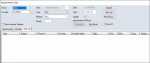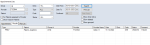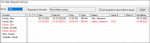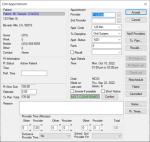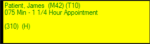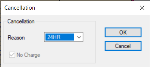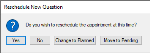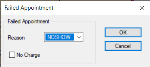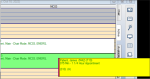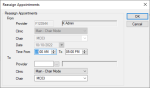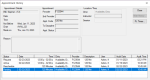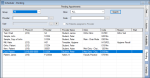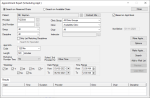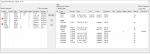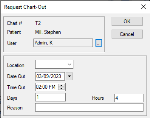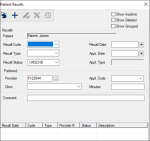|
The Scheduler allows you to track appointments through many stages during their lifecycle, from creation/scheduling until the appointment’s conclusion.
As the Scheduler can be configured to suit your specific needs, the workflow for appointments can vary greatly between institutions, and even between clinics at your institution.
Example workflow: An appointment may be planned by a provider, then scheduled (made active) by a clerk, then checked-in when the patient arrives, and finally checked out when the patient leaves.
Appointments may be configured to display a large amount of information including:
-
Patient, provider(s), and treatments performed
-
Date/time, location (clinic and chair), and length of appointment
-
Recall information, and patient and medical alerts
-
Appointment status and appointment indicators (which can be configured to display any type of information)
Additionally, working with appointments can trigger several events such as start checks and dispensary and chart requests.
This section explores how to work with appointments in detail. This includes how to create appointments, planned appointments, and appointment requests. It also explains how to schedule appointments via Direct Booking and the Appointment Expert, and how to manage appointments as they move through their lifecycle.
 Create Appointments Create Appointments
Your approach to creating appointments will vary depending on the workflows used at your institution. Some institutions may create and schedule appointments at the same time using Direct Booking or the Appointment Expert, while others may need to create appointments using appointment requests or planned appointments, then schedule them later, often by a different user.
Examples:
-
A patient calls in to make an appointment for a broken tooth. The front desk clerk finds an available time and creates and schedules the appointment in the same step.
-
A patient is seen in a clinic and the provider identifies two fillings that need to be performed. The provider creates the planned treatments and indicates that an appointment is needed for these treatments but sends an appointment request to another staff member to perform the scheduling.
Important: Direct Booking and the Appointment Expert do not require you to have created an appointment already.
If working in a clinic that uses Availability mode, creating appointments requires two steps:
Example: A patient is seen in a clinic and the provider identifies two fillings that need to be performed. The provider creates the planned treatments and indicates that an appointment is needed for these treatments but sends an appointment request to a group manager to perform the scheduling.
In some cases, a request may be passed back and forth between a provider and a group manager until it is ready to be scheduled.
Example: The group manager reviews the request and sees that edits must be made. They can add notes for the provider, then send back. When the provider makes the changes they can re-submit to the group manager for scheduling.
 Make Appointment Requests Make Appointment Requests
Appointment requests are usually created by students, but they must be scheduled by another user (i.e., a scheduling clerk or group manager). When creating the appointment, students can look ahead at the schedule, specify information about the appointment, and request a certain date and/or time. The request is then received by the appropriate staff member and scheduled, turning it into an active appointment.
Example: A patient is seen by a student and a second visit is required. The student opens the Scheduler and looks for an available chair. They see one for the morning session in two weeks and submit an appointment request for that opening.
Important: When working in a clinic that uses Availability mode to schedule, providers can view the Chair or Active tab in a different mode to see available chairs and submit appointment requests. A staff member can see these requests in the Scheduler > Availability tab and determine if a chair is available in the requested clinic at that time. If available, the staff member can book the appointment and automatically create the chair reservation. Because Availability mode is typically used in undergraduate clinics, student providers often view the Chair or Active tab in Chair mode to see chairs and submit appointment requests. This is not considered mixing methods as the actual scheduling is all done by the staff through the Availability tab.
Tip: You can also make an appointment request from a few other places in axiUm:
-
Patients module > right-click a patient in the patient select list and select Appt Request to display the New Appointment Request window.
-
EHR module > right-click a planned treatment and select Add Appt Request… to display the New Appointment Request window.
To make an appointment request:
- Open the Scheduler module, click the Chair, Active, or Weekly tab, and review the clinic layout or listed appointments.
- Right-click and select Make Appt Request… to display the Select Patient window.
Tip: If on the Chair tab, right-click a reserved chair cell to auto-populate the Provider field in the New Appointment Request window with the provider the reservation is for.
- Search for and select a patient to display the New Appointment Request window.
- Complete the fields as necessary and click Accept.
 Create Planned Appointments Create Planned Appointments
Like appointment requests, planned appointments are not active appointments as they are usually created by a provider then scheduled by another user. When creating a planned appointment, providers do not specify a date but can include a Not Before date to ensure the appointment does not occur too soon.
Example: A provider in a faculty practice clinic sees a patient and determines they need a filling. They plan the treatment and tie it to a planned appointment, then tell the patient to go to the front desk to have the appointment booked for some time in the next few months. The scheduling clerk sees the planned appointment and schedules it based on provider and patient availability.
Tip: Before you add a new planned appointment for a patient, always check for any existing appointments.
Note: This type of appointment is not applicable when working in Availability mode.
To create a planned appointment:
- Open the Scheduler module and click the Select Patient (
 ) icon to display the Select Patient window. ) icon to display the Select Patient window.
- Search for and select a patient to display the Patient Appointments or Family Appointments window.
Note: The window is managed from the Scheduler Options window > Patient/Family Appointments Window section > Mode field.
- Click New Planned… to display the New Planned Appointment window.
Tip: You can also right-click an appointment and select Appointment Planning… to display the Appointment Planning window, then click New Appt… to display the New Planned Appointment window.
- Complete the fields as necessary and click Accept.
| Provider |
This indicates the provider assigned to the planned appointment.
If necessary, click the ellipsis to display the Providers List window and select another provider.
|
| 2nd Provider
|
This indicates the secondary provider assigned to the planned appointment.
If necessary, click the ellipsis to display the Providers List window and select another secondary provider.
|
| Appt. Code
|
Select the appointment code for the planned appointment from the drop-down list to indicate the appointment type and length.
|
|
Tx Discipline |
Select the discipline associated with the planned appointment from the drop-down list.
|
| Appt. Status |
Select the status of the planned appointment from the drop-down list.
|
| Clinic |
Select the clinic this appointment will be booked at from the drop-down list.
|
| Instructor |
Click the ellipsis to display the Instructor List window and select the instructor assigned to this appointment. |
| Not Before |
If necessary, select the earliest date this appointment can be booked from the calendar drop-down.
|
| Reason |
Enter the reason for the planned appointment.
|
| Recall |
-
Select the checkbox if the planned appointment will be associated with a recall appointment reminder.
Tip: If the Appt. Code field is set to a recall code, the checkbox is selected automatically.
-
Click Recalls… to display the Patient Recalls window.
-
Double-click to select a listed recall appointment reminder.
|
| Add’l Providers |
If a primary provider has additional assistants/providers attending the appointment, you can assign them to the appointment. This prevents them from being booked into appointments at the same time but does not book them into a chair.
Tip: This is useful in clinics when there is one treating provider and multiple observing providers.
-
Click the button to display the Appointment Additional Providers window and select any additional providers beyond the primary and secondary that will be part of the appointment.
-
To add a provider, search for and select a listed provider and click the > button to move it to the Selected Providers pane.
Tip: To remove a provider, select a listed provider and click the < button.
-
Click OK.
In the Scheduler > Active tab, the additional providers/assistants have horizontal lines display down the left side of the appointment block and they are indicated in the appointment with a + icon.
|
| Tx. Plan… |
-
Click the button to display the Appointment Treatments window and select planned treatment(s) for the planned appointment.
Planned treatments for the patient display in the left pane and planned treatments that have been assigned to an appointment display in the right pane.
Note: Only approved planned treatments display.
Tip: If you want to display all planned treatments, deselect the Hide Inactive Treatments checkbox.
-
Complete any of the following:
-
To add a planned treatment to the appointment request, select the listed treatment and click the > button to move it to the Appointed Treatments pane.
-
To add a new planned treatment to the appointment request, click the Planned Procedure ellipsis to display the Procedure Codes List window and select a procedure.
Tip: Adding planned procedures to an appointment can allow you to auto-request dispensary items, if configured at your institution.
|
| Note |
Enter any additional information about the appointment request and click Add Note.
Tip: If necessary, you can click Clear Note to remove the text. If you want to remove an added note, click the listed note and click Delete Note.
|
| Note: The following fields only display if the Scheduler Options window > Appt Entry Window field is set to Advanced or Ortho. |
| Pt Now Due |
A disabled field that indicates the total amount the patient owes to date.
|
| Estimate |
A field that indicates the estimate for treatment attached to the appointment. |
| Appt Total |
A disabled field that indicates the total amount of the treatment in this planned appointment. |
| Minutes |
The Other and Provider fields represent the time in minutes that will be used by the secondary and primary providers for this planned appointment. The minutes entered will display in the Provider, Other, and Total fields of the Scheduler > Add Appointment or Edit Appointment windows.
Enter values to indicate how many minutes each provider is required for the appointment. You can define up to three sets of secondary and primary provider time.
Tips:
Example: If the Minutes fields display 30-10-20 for a hygiene recall, the hygienist/CDA (the secondary provider) is required for the first 30 and final 20 minutes of an appointment. The dentist (the primary provider) is only required for the 10 minutes in between.
Note: You cannot indicate there is a time where both providers are exclusively required unless you do so for the whole appointment.
|
| Exclusive Provider Time |
This field displays the exclusivity rule used for this appointment code for the primary provider.
Tip: The option that displays by default is managed from the Appointment Code window > Primary Exclusive Time field.
If necessary, select another option from the drop-down list:
-
No: This indicates that when this appointment code is selected, the provider can be double-booked for other appointments, assuming this breaks no other rules.
-
Yes (Appt. Time): This indicates that when this appointment code is used, the entire duration of the appointment is exclusive. This total time includes minutes indicated in the Provider and Other fields.
-
Yes (Prov. Time): This indicates that when this appointment code is used, only the provider portion of the time is exclusive. This time refers to the minutes indicated in the Provider fields only.
|
| Sched. 2nd Provider For |
Select how doctor/assistant time will be treated when there is a secondary provider for the appointment set in the 2nd Provider field:
-
<blank>: This indicates there is no secondary provider.
-
Other Time: This indicates the secondary provider will default to an assistant’s time.
-
Provider Time: This indicates the secondary provider will default to a provider’s time.
-
Total Time: This indicates if the secondary provider will default to be present during the entire duration of the appointment.
|
 Make Appointments Make Appointments
In some cases, you can make and schedule appointments without creating an appointment request or a planned appointment.
Note: This will depend on your role and permissions. Most institutions require student and graduate providers to create an appointment request or planned appointment.
To make an appointment:
- Open the Scheduler module and click the Select Patient (
 ) icon to display the Select Patient window. ) icon to display the Select Patient window.
- Search for and select a patient to display the Patient Appointments or Family Appointments window.
Note: The window is managed from the Scheduler Options window > Patient/Family Appointments Window section > Mode field.
- Review the list as necessary.
- Click Make New… to display the New Appointment window.
- Complete the fields as necessary and click Accept.
| Provider |
If necessary, click the ellipsis to display the Providers List window and select another provider to assign to the appointment.
|
| 2nd Provider
|
If necessary, click the ellipsis to display the Providers List window and select a secondary provider to assign to the appointment.
|
| Appt. Code
|
Select the appointment code for the appointment from the drop-down list to indicate the appointment type and length.
|
|
Tx Discipline |
Select the discipline associated with the appointment from the drop-down list.
|
| Appt. Status |
Select the status of the appointment from the drop-down list.
|
| Rank |
Note: This field only displays if the Scheduler Options window > Appt Entry Window field is set to Advanced.
This field is for internal purposes and indicates a numeric ranking of an appointment’s importance that can be used to make cancellation decisions when chairs are limited.
If necessary, enter a value to indicate the numeric ranking.
|
| Recall |
-
Select the checkbox if the appointment will be associated with a recall appointment reminder.
Tip: If the Appt. Code field is set to a recall code, the checkbox is selected automatically.
-
Click Recalls… to display the Patient Recalls window.
-
Double-click to select a listed recall appointment reminder.
|
| Pref. Time |
Enter the best time to schedule an appointment for this patient.
Tip: This value can be found in the Patient Info window > Codes tab > Additional section > Pref. Appt field.
|
| Estimate |
Note: This field only displays if the Scheduler Options window > Appt Entry Window field is set to Advanced or Ortho.
A field that indicates the estimate for treatment attached to the appointment.
|
|
Sooner if possible |
Select the checkbox to indicate that the patient wants to come in sooner if an earlier opening becomes available.
Tip: You can generate a report of patients that are willing to come in earlier using this field, and then create short notice appointments.
|
| Short Notice |
Select the checkbox to indicate that the patient can be bumped up if an earlier opening becomes available.
|
| Confirm |
Note: This button only displays if the Scheduler Options window > Appt Entry Window field is set to Advanced.
If a patient has confirmed the appointment, click the button to confirm the appointment and change the text from NOT CONFIRMED to CONFIRMED.
The appointment text also displays in blue in the Scheduler to indicate that the appointment is confirmed.
|
| Reason |
Enter the reason for the appointment.
|
| Provider Time (Minutes) |
Note: This field only displays if the Scheduler Options window > Appt Entry Window field is set to Advanced or Ortho.
The Other and Provider fields represent the time in minutes that will be used by the secondary and primary providers for this appointment. The minutes entered will display in the Provider, Other, and Total fields of the Scheduler > Add Appointment or Edit Appointment windows.
Enter values to indicate how many minutes each provider is required for the appointment. You can define up to three sets of secondary and primary provider time.
Tips:
Example: If the Minutes fields display 30-10-20 for a hygiene recall, the hygienist/CDA (the secondary provider) is required for the first 30 and final 20 minutes of an appointment. The dentist (the primary provider) is only required for the 10 minutes in between.
Note: You cannot indicate there is a time where both providers are exclusively required unless you do so for the whole appointment.
|
| Exclusive Provider Time |
Note: This field only displays if the Scheduler Options window > Appt Entry Window field is set to Advanced or Ortho.
This field displays the exclusivity rule used for this appointment code for the primary provider.
Tip: The option that displays by default is managed from the Appointment Code window > Primary Exclusive Time field.
If necessary, select another option from the drop-down list:
-
No: This indicates that when this appointment code is selected, the provider can be double-booked for other appointments, assuming this breaks no other rules.
-
Yes (Appt. Time): This indicates that when this appointment code is used, the entire duration of the appointment is exclusive. This total time includes minutes indicated in the Provider and Other fields.
-
Yes (Prov. Time): This indicates that when this appointment code is used, only the provider portion of the time is exclusive. This time refers to the minutes indicated in the Provider fields only.
|
| Sched. 2nd Provider For |
Note: This field only displays if the Scheduler Options window > Appt Entry Window field is set to Advanced or Ortho.
Select how doctor/assistant time will be treated when there is a secondary provider for the appointment set in the 2nd Provider field:
-
<blank>: This indicates there is no secondary provider.
-
Other Time: This indicates the secondary provider will default to an assistant’s time.
-
Provider Time: This indicates the secondary provider will default to a provider’s time.
-
Total Time: This indicates if the secondary provider will default to be present during the entire duration of the appointment.
|
| Add’l Providers |
If a primary provider has additional assistants/providers attending the appointment, you can assign them to the appointment. This prevents them from being booked into appointments at the same time but does not book them into a chair.
Tip: This is useful in clinics when there is one treating provider and multiple observing providers.
-
Click the button to display the Appointment Additional Providers window and select any additional providers beyond the primary and secondary that will be part of the appointment.
-
To add a provider, search for and select a listed provider and click the > button to move it to the Selected Providers pane.
Tip: To remove a provider, select a listed provider and click the < button.
-
Click OK.
In the Scheduler > Active tab, the additional providers/assistants have horizontal lines display down the left side of the appointment block and they are indicated in the appointment with a + icon.
|
| Tx. Plan… |
-
Click the button to display the Appointment Treatments window and select planned treatment(s) for the appointment.
Planned treatments for the patient display in the left pane and planned treatments that have been assigned to an appointment display in the right pane.
Note: Only approved planned treatments display.
Tip: If you want to display all planned treatments, deselect the Hide Inactive Treatments checkbox.
-
Complete any of the following:
-
To add a planned treatment to the appointment request, select the listed treatment and click the > button to move it to the Appointed Treatments pane.
-
To add a new planned treatment to the appointment request, click the Planned Procedure ellipsis to display the Procedure Codes List window and select a procedure.
Example: You need to make an unexpected appointment request for an emergency situation.
|
| Recalls… |
Click the button to display the Patient Recalls window and select a recall.
|
| Notes… |
Click the button to display the Appointment Notes window.
-
To add a note, enter the note text and click the Add a new Record ( ) icon. ) icon.
-
To delete a note, select a listed note and click the Delete Record ( ) icon. ) icon.
|
| Pt. Times… |
This button is disabled at this point in time. |
| Note: The following buttons only display if the Scheduler Options window > Appt Entry Window field is set to Advanced.
|
| Pt Check in |
This button is disabled at this point in time. |
| Pt Check out |
This button is disabled at this point in time. |
| Check out |
This button is disabled at this point in time. |
| Reschedule |
This button is disabled at this point in time. |
| Failed |
This button is disabled at this point in time. |
| Cancelled |
This button is disabled at this point in time. |
 Schedule Appointments Schedule Appointments
Appointments and appointment requests are only considered active once they are scheduled.
When working in Book or Chair mode, there are two main methods to schedule an appointment:
-
Direct booking: This is considered the most straight forward scheduling method as you can locate a created appointment, display as a yellow floating appointment, and drag to an open spot in the schedule.
Tip: This method is often casually referred to as “booking the yellow floaty.”
Direct booking typically requires a reservation record to exist for the provider when scheduling, unless a book does not use reservations. For more information on scheduling without reservations, refer to the appropriate documentation.
-
Appointment Expert: This is an advanced method to schedule appointments. Instead of looking for an appointment manually, you can perform a search using the Appointment Expert and review a list of the best available times/locations for that appointment that is returned based on the criteria entered.
The Appointment Expert can enforce scheduling rules that you configure, as well as use search criteria entered by the users.
When used for high-volume clinics, the Appointment Expert can maximize provider efficiency and reduce gaps between appointments.
Tip: The Appointment Expert can be used whether chairs are reserved or not.
Depending on your institution’s workflow, there are two additional ways to schedule an appointment:
-
Schedule from the wait list: This allows you to book a waitlisted appointment in the available time block after an appointment is cancelled.
-
Schedule recall appointments: This allows you to book an appointment from a recall reminder and associate the recall reminder directly with the appointment.
When working in Availability mode, there is only one main method to schedule an appointment:
-
Schedule appointment requests: Once an appointment request has been received, you must locate and schedule the request, creating a reservation.
Depending on your role permissions, you may review and schedule appointment requests for other providers or may be limited to scheduling your own.
Note: Users that are configured as managers for group(s) of students can review and schedule for other providers. Users that are configured as non-managers can schedule their own requests and may see but cannot schedule other provider’s requests.
You cannot schedule an appointment request if any of the following is true:
-
The provider already has an appointment scheduled in a chair in any clinic during the selected session.
-
All chairs in the clinic are in use by other providers.
-
There are no chairs available on the appointment date.
-
A clinic limit has been reached.
-
The currently selected provider is not the provider listed on the request.
-
The requested time is a non-clinic time.
 Schedule Appointments via Direct Booking Schedule Appointments via Direct Booking
Note: Direct booking is not applicable when working in Availability mode.
Direct booking allows you to locate a created appointment, display as a yellow floating appointment, and drag to an open spot in the schedule.
You can schedule a yellow floating appointment from several places in axiUm:
Important: Yellow floating appointments remain indefinitely until they are dealt with appropriately. You must schedule the appointment or perform another action such as cancel, delete, or change to planned or pending.
 Direct Book from Appointment List Direct Book from Appointment List
- Open the Scheduler module and click the Lists (
 ) icon to display the Appointment Lists window. ) icon to display the Appointment Lists window.
-
To search for planned, pending, or active appointments, complete the fields as necessary and click Search.
- Right-click an appointment and select Schedule to display as a yellow floating appointment.
- Click and drag the floating appointment to an empty time block in the Active tab and double-click the area.
 Direct Book from the Pending Tab Direct Book from the Pending Tab
- Open the Scheduler module and click the Pending tab.
-
To search for pending appointments, complete the fields as necessary and click Search.
- Right-click an appointment and select Schedule to display as a yellow floating appointment.
- Click and drag the floating appointment to an empty time block in the Active tab and double-click the area.
 Direct Book from Patient/Family Appointments Direct Book from Patient/Family Appointments
- Open the Scheduler module and select a patient to display the Patient Appointments or Family Appointments window.
-
(Optional) Use the search criteria to sort the appointments.
- Right-click an appointment and select Schedule to display as a yellow floating appointment.
Tip: You can also select a listed appointment and click Schedule.
- Click and drag the floating appointment to an empty time block in the Active tab and double-click the area.
 Direct Book from the EHR Direct Book from the EHR
- Open the EHR module and click the Tx History tab.
-
Review the listed appointments as necessary.
- Right-click an appointment and select Schedule... to display as a yellow floating appointment.
- Click and drag the floating appointment to an empty time block in the Scheduler > Active tab and double-click the area.
 Schedule Appointments via the Appointment Expert Schedule Appointments via the Appointment Expert
Note: The Appointment Expert is not applicable when working in Availability mode.
The Appointment Expert allows you to use search criteria to search for available times and schedule appointments into the Scheduler.
- Open the Scheduler module and click the Expert (
 ) icon to display the Appointment Expert window. ) icon to display the Appointment Expert window.
Tip: You can also open the Appointment Expert window from a variety of other places in the Scheduler, including yellow floating appointments, the Patient Appointments / Family Appointments window, the Appointment Lists window > Appointments tab, and the Active and Pending tabs.
- Complete the fields as necessary and click Search.
 Appointment Expert Fields Appointment Expert Fields
| Search on Reserved Chairs / Search on Available Chairs |
Select a radio button to indicate the search will be on reserved or unreserved chairs.
Tip: Clinics that use books with provider schedules must search on reserved chairs. Clinics that schedule students and require chairs must search on unreserved chairs.
|
| Patient |
Click the ellipsis to display the Select Patient window and select the patient the appointment will be for.
|
| Contact Info… |
Note: This button is only enabled if the Patient field has an entry.
(Optional) Click the button to display the Patient Contact Information window and review the patient’s information such as phone numbers and chart number.
|
| Based on Appt Book |
Note: This field is not applicable when working in Chair mode.
Select the checkbox to search for appointment times based on the appointment book’s settings.
If the Search on Available Chairs radio button and this checkbox are selected, this field also controls the following:
-
If using Book by Provider without reservations, the options are disabled and default to clinic sessions.
-
If using Book by Chair without reservations, the options are available.
-
If scheduling without reservations, the options are available.
Tip: Selecting Use Clinic’s Sessions will take a session's discipline and instructors into consideration.
|
| Use Clinic’s Sessions |
Notes:
Select the checkbox to search for appointment times based on the selected clinic’s sessions.
|
| Use Book’s Open Hours |
Notes:
Select the checkbox to search for appointment times based on the selected book’s open hours.
|
| Provider |
If necessary, click the ellipsis to display the Providers List window and select another provider to search on.
|
| 2nd Provider |
If necessary, click the ellipsis to display the Providers List window and select a secondary provider to search on.
|
| Group |
Select a group or All from the drop-down list to search on. |
| Discipline |
Select a discipline or All from the drop-down list to search on. |
| Only List Matching Disciplines |
Select the checkbox to omit reservations that have no associated discipline and list only available time blocks that match the discipline. |
| Search for Specialist |
Note: This field is only enabled if the Discipline field has an entry.
Select the checkbox to search for appointment times based on a specialist for the selected discipline.
|
| Clinic Group |
Select a clinic group or All Clinic Groups from the drop-down list to search on. |
| Clinic |
Select a clinic or All Clinics from the drop-down list to search on.
|
| Chair |
Select a chair or All from the drop-down list to search on. |
| Instructor |
Click the ellipsis to display the Instructor List window and select an instructor to search on.
Note: axiUm considers the selected instructor’s availability based on their schedule defined in the Instructor Working Schedules window.
|
| Not Before |
A disabled field that indicates that axiUm will search for appointments no earlier than the date displayed.
|
| Code |
Select the appointment code from the drop-down list to search on. |
| Length __ minutes |
A disabled field that indicates the appointment length based on the Code field. |
| Exclusive Provider Time |
This field displays the exclusivity rule used for this appointment code for the primary provider.
Tip: The option that displays by default is managed from the Appointment Code window > Primary Exclusive Time field.
If necessary, select another option from the drop-down list:
-
No: This indicates that when this appointment code is selected, the provider can be double-booked for other appointments, assuming this breaks no other rules.
-
Yes (Appt. Time): This indicates that when this appointment code is used, the entire duration of the appointment is exclusive. This total time includes minutes indicated in the Provider and Other fields.
-
Yes (Prov. Time): This indicates that when this appointment code is used, only the provider portion of the time is exclusive. This time refers to the minutes indicated in the Provider fields only.
|
| Sched. 2nd Provider For |
Select how doctor/assistant time will be treated when there is a secondary provider for the appointment set in the 2nd Provider field:
-
<blank>: This indicates there is no secondary provider.
-
Other Time: This indicates the secondary provider will default to an assistant’s time.
-
Provider Time: This indicates the secondary provider will default to a provider’s time.
-
Total Time: This indicates if the secondary provider will default to be present during the entire duration of the appointment.
|
| Weekday |
Select the checkbox for each day you want to include in the search. |
| (Date Range) From / To |
Select the start/end dates of a date range to search on from the drop-down calendars.
Tip: If you accessed the Appointment Expert from the Patient Appointments / Family Appointments window > Sch. w/Expert button to schedule a planned appointment that has the Not Before Date field set, the From field displays that date by default.
|
| (Time Range) From / To |
Enter the start and end time of the time range to search on. |
| More Appts… |
Note: This button is only enabled if the Search on Reserved Chairs radio button is selected.
Sometimes it is necessary to enter additional search criteria to search for appointments for two patients.
Click the button to display the Additional Appointment Info window and complete the fields as necessary.
|
| Options |
(Optional) Click the button to display theAppointment Expert Options window and modify the fields as necessary.
|
| Minutes |
The Other and Provider fields represent the time in minutes that will be used by the secondary and primary providers for this appointment. The minutes entered will display in the Provider, Other, and Total fields of the Scheduler > Add Appointment or Edit Appointment windows.
Enter values to indicate how many minutes each provider is required for the appointment. You can define up to three sets of secondary and primary provider time.
Tips:
Example: If the Minutes fields display 30-10-20 for a hygiene recall, the hygienist/CDA (the secondary provider) is required for the first 30 and final 20 minutes of an appointment. The dentist (the primary provider) is only required for the 10 minutes in between.
Note: You cannot indicate there is a time where both providers are exclusively required unless you do so for the whole appointment.
|
- Review the listed entries.
-
(Optional) To indicate an appointment date/time does not work, select the checkbox next to a listed item.
The item is struck out.
-
To perform a task, complete any of the following:
 Enter Additional Info Enter Additional Info
When working with the Appointment Expert, it is sometimes necessary to enter additional criteria to search for appointments that apply to more than one patient.
Example: Two patients want to arrive at the clinic together on the same date and time but require two different providers.
-
Click More Appts… to display the Additional Appointment Info window.
-
Complete the fields as necessary and click the Add a new Record ( ) icon. ) icon.
 Additional Appointment Info Fields Additional Appointment Info Fields
| Patient |
Click the ellipsis to display the Select Patient window and select the patient the appointment will be for.
|
| Contact Info… |
Note: This button is only enabled if the Patient field has an entry.
(Optional) Click the button to display the Patient Contact Information window and review the patient’s information such as phone numbers and chart number.
|
| Based on Appt Book |
Note: This field is not applicable when working in Chair mode.
Select the checkbox to search for appointment times based on the appointment book’s settings.
|
| Provider |
If necessary, click the ellipsis to display the Providers List window and select another provider to search on.
|
| 2nd Provider |
If necessary, click the ellipsis to display the Providers List window and select a secondary provider to search on.
|
| Group |
Select a group or All from the drop-down list to search on. |
| Discipline |
Select a discipline or All from the drop-down list to search on. |
| Search for Specialist |
Note: This field is only enabled if the Discipline field has an entry.
Select the checkbox to search for appointment times based on a specialist for the selected discipline.
|
| Clinic Group |
Select a clinic group or All Clinic Groups from the drop-down list to search on. |
| Clinic |
Select a clinic or All Clinics from the drop-down list to search on.
|
| Chair |
Select a chair or All from the drop-down list to search on. |
| Instructor |
Click the ellipsis to display the Instructor List window and select an instructor to search on.
Note: axiUm considers the selected instructor’s availability based on their schedule defined in the Instructor Working Schedules window. For information, see .
|
| Max Time Limit for all Appointments __ minutes |
Enter a value to indicate the maximum number of minutes required for the appointment time.
|
| Code |
Select the appointment code from the drop-down list to search on. |
| Length __ minutes |
A disabled field that indicates the appointment length based on the Code field. |
| Other / Provider |
Note: These fields only display if the Scheduler Options window > Appt Entry Window field is set to Advanced or Ortho.
These fields represent the time in minutes that will be used by the secondary and primary providers for this appointment. The minutes entered will display in the Provider, Other, and Total fields of the Scheduler > Add Appointment or Edit Appointment windows.
Enter values to indicate how many minutes each provider is required for the appointment. You can define up to three sets of secondary and primary provider time.
Tips:
Example: If the Minutes fields display 30-10-20 for a hygiene recall, the hygienist/CDA (the secondary provider) is required for the first 30 and final 20 minutes of an appointment. The dentist (the primary provider) is only required for the 10 minutes in between.
Note: You cannot indicate there is a time where both providers are exclusively required unless you do so for the whole appointment.
|
| Exclusive Provider Time |
Note: This field only displays if the Scheduler Options window > Appt Entry Window field is set to Advanced or Ortho.
This field displays the exclusivity rule used for this appointment code for the primary provider.
Tip: The option that displays by default is managed from the Appointment Code window > Primary Exclusive Time field.
If necessary, select another option from the drop-down list:
-
No: This indicates that when this appointment code is selected, the provider can be double-booked for other appointments, assuming this breaks no other rules.
-
Yes (Appt. Time): This indicates that when this appointment code is used, the entire duration of the appointment is exclusive. This total time includes minutes indicated in the Provider and Other fields.
-
Yes (Prov. Time): This indicates that when this appointment code is used, only the provider portion of the time is exclusive. This time refers to the minutes indicated in the Provider fields only.
|
| Sched. 2nd Provider For |
Note: This field only displays if the Scheduler Options window > Appt Entry Window field is set to Advanced or Ortho.
Select how doctor/assistant time will be treated when there is a secondary provider for the appointment set in the 2nd Provider field:
-
<blank>: This indicates there is no secondary provider.
-
Other Time: This indicates the secondary provider will default to an assistant’s time.
-
Provider Time: This indicates the secondary provider will default to a provider’s time.
-
Total Time: This indicates if the secondary provider will default to be present during the entire duration of the appointment.
|
- Repeat Step b as necessary.
-
Close the Additional Appointment Info window.
 Schedule Appointments Schedule Appointments
-
Select a listed appointment date/time and click Make Appts….
-
Click and drag the yellow floating appointment to the empty time block in the Active tab and double-click the area.
 Add Appointments to Wait List Add Appointments to Wait List
Note: This button is only enabled if you accessed the Appointment Expert from the Appointment Lists window > Appointments tab > Schedule With Expert… right-click option or a yellow floating appointment > Appointment Expert… right-click option.
-
Select a listed appointment date/time and click Add to Wait List to display the Add to Wait List window.
-
Complete the fields as necessary and click OK.
 Preview Appointments Preview Appointments
This allows you to preview an appointment in the applicable provider/chair in the Active tab before deciding whether to schedule.
Tip: This is most helpful when scheduling appointments for reserved chairs.
-
Select a listed appointment date/time and click Preview… to preview the appointment in the Active tab.
-
(Optional) To view another listed date/time, click the ( ) arrows as necessary. ) arrows as necessary.
-
(Optional) To view more options, click Load More.
-
To make an appointment, click Make Appts to display the yellow floating appointment, then click and drag to an empty time block in the Active tab and double-click the area.
Tip: To close and return to the Appointment Expert, click Expert.
 Schedule Appointments from Wait List Schedule Appointments from Wait List
If there is an open spot in the Scheduler that you want to fill, you can select the area and fill it directly from the waitlist.
-
Right-click an empty time block and select Fill from Wait List… to display the Appointments List window in Appointment Fill mode.
Tip: You can also right-click and drag to select a larger time block.
Note: When the window is in Appointment Fill mode, an Appointment Fill Mode label displays along with Schedule and End Mode buttons and disabled Date, Time, and Length fields that correspond to the selected time block.
-
Search for an appointment using the available fields.
-
Select an appointment and click Schedule.
-
When prompted with a Remove from Wait List Question window, click Yes.
 Schedule Recall Appointments Schedule Recall Appointments
-
Open the Scheduler module and click the Lists ( ) icon to display the Appointment Lists window. ) icon to display the Appointment Lists window.
-
Click the Recalls tab and search for recall reminders.
-
Complete the fields as necessary and click Search.
 Recalls Tab Fields Recalls Tab Fields
| Group |
Select a provider group from the drop-down list.
|
| Provider |
Click the ellipsis to display the Providers List window and select a provider.
|
| Patient |
Click the ellipsis to display the Select Patient window and select a patient.
|
|
Clinic |
Select a clinic or ALL from the drop-down list.
|
| Type |
Select the appointment type from the drop-down list.
Note: The options in the list are hard-coded and cannot be changed.
|
| Code |
Click the ellipsis to display the Recall Codes window and select an recall reminder code.
|
| Status |
Select an recall reminder status from the drop-down list.
|
| For Patients assigned to Provider |
Note: This field is only enabled if the Provider field displays a provider.
Select the checkbox to indicate that only records with patients assigned to the selected provider will be included in the search.
|
| Show Inactive Patients |
Select the checkbox to include inactive patients in the search.
|
| Date From / Date To |
Select the start/end dates of a date range from the drop-down calendar.
|
| Confirmed |
Select a confirmation status from the drop-down list.
Note: The options in the list are hard-coded and cannot be changed.
|
| Show Only Active |
Select the checkbox to include only active recall reminders in the search.
|
| Show deleted |
Select the checkbox to include deleted recall reminders in the search.
|
| Show grouped |
Select the checkbox to include grouped recalls in the search.
|
-
Review the list as necessary.
-
Right-click a recall reminder and select Make appointment… to display the New Appointment window.
Tip: You can also select grouped recalls.
-
Complete the fields as necessary and click Accept.
Tips:
-
The selected recall is automatically associated with the appointment and displays in the Recalls field.
-
To edit the recall information, click Recalls....
 Schedule Appointment Requests Schedule Appointment Requests
- Open the Scheduler module and click the Availability tab.
-
Click the Provider Requests ( ) icon to display the Providers Requests (Group) window. ) icon to display the Providers Requests (Group) window.
Tip: The icon displays in red ( ) if there are new requests that have not yet been viewed. Once the window is open, any new requests display in red text. ) if there are new requests that have not yet been viewed. Once the window is open, any new requests display in red text.
-
Schedule the request as necessary.
 Manage Active Appointments Manage Active Appointments
Once an appointment or appointment request has been created and scheduled, there are many possible stages it can pass through before the appointment is concluded:
Note: Appointments do not need to pass through all the stages.
When working in Book or Chair mode, appointments are typically managed from the Active tab, although pending appointments can be modified, cancelled, scheduled, or deleted from the Pending tab.
Tip: A variety of appointment indicators can also display on appointments. If present, you can hover over the indicator to view the details.
When working in Availability mode, appointments are typically managed from the Availability tab > Active sub-tab. This includes confirming, cancelling, failing, and re-scheduling appointments. Signing in/checking in, seating patients, and checking out patients can be completed from the Active tab or the Patients module.
 Confirm Appointments Confirm Appointments
Depending on your workflow, your institution may want to contact patients prior to appointments to remind them and ensure they can still attend.
You can confirm appointments from two places in the Scheduler > Active tab or two places in the Availability tab if working in Availability mode.
To confirm an appointment:
-
After contacting the patient, open the Scheduler module and complete any of the following:
-
Perform one of the following:
-
Right-click the appointment and select Confirm.
The appointment text displays in blue to indicate that the appointment is confirmed.
-
Right-click the appointment and select Edit to display the Edit Appointment window, then click Confirm.
Note: The Confirm button only displays if the Scheduler Options window > Appt Entry Window field is set to Advanced.
The text changes from NOT CONFIRMED to CONFIRMED and the appointment text displays in blue in the Scheduler to indicate that the appointment is confirmed.
 Sign In/Check In for Appointments Sign In/Check In for Appointments
When a patient arrives at your institution, they must be signed/checked in. This allows you to track who is in the clinic being treated and which patients failed to arrive.
Tip: A blue Patient Arrival indicator displays on the status bar when patients arrive and sign in for appointments. It is designed to ensure a provider acknowledges checked in patients or checks in signed in patients when they arrive for appointments.
Depending on your institution’s setup, axiUm may be configured to check in patients automatically when they’re signed in or the two processes may be kept separate.
Examples: Some institutions use kiosks or front desk staff to sign in patients at reception and check in patients for their appointment at the clinic. Other institutions may check in patients automatically at sign in.
Tip: Front desk staff can also sign in and check in patients from the Patients module using the Patient Sign In and Patient Check In right-click options. Once checked in from either module, the patient’s name displays in red text in the Patients module.
To sign in/check in a patient for an appointment:
-
Open the Scheduler module and click the Active tab.
-
Locate the appointment using the navigation bar.
-
Complete any of the following:
-
To sign in a patient and display the Patient Arrival report, right-click the appointment and select Patient Sign In.
Note: The Patient Sign In option is only enabled if the Station Options window > Patients > SignInSlip > ShowSignIn entry is set to 1 and the patient has an active appointment scheduled for today and is not yet signed in.
The patient’s name displays in purple text to indicate they are signed in and a blue Patient Arrival indicator displays on the provider’s status bar:
Tip: You can click the Patient Arrival indicator to display the Patient Arrivals window and review all current patient arrivals.
-
To check in a patient and display the Patient Check In Form, right-click the appointment and select Patient Check In.
The patient’s name displays in red text to indicate they are checked in to a clinic.
Note: Any appointments scheduled within a specified time frame can also be checked in. This is managed from the Scheduler Options window > Check In if Multiple Appts and Check In Appts for __ (minutes ahead) fields.
Tip: If a patient is checked in by mistake, you can right-click the appointment and select Undo Patient Check In. For patients with multiple checked in appointments, an Undo Patient Check Ins window displays, allowing you to review and select as necessary.
 Seat Patients for Appointments Seat Patients for Appointments
In many cases, an appointment may not start right away, even once the patient has been checked in.
Example: A patient may sit in a waiting room until the provider or another staff member comes to take them to their chair.
You can indicate during an appointment that a patient has been seated. This can signal to the provider that their patient is ready for them or can be used for reporting purposes to track efficiencies in a clinic.
To seat a patient for an appointment:
-
Open the Scheduler module and click the Active tab.
-
Locate the appointment using the navigation bar.
-
Right-click the appointment and select Patient Seated to set the appointment status to patient seated.
Note: This option is only enabled if the patient has been checked in.
The appointment text displays in black text to indicate the patient is seated in the clinic.
Tip: If seated by mistake, right-click the appointment and select Undo Patient Seated.
 Check Out Patients/Appointments Check Out Patients/Appointments
Once an appointment has been completed, you can manually check out a patient to indicate that the appointment is complete.
Tip: If necessary, you can check out the patient from only the Scheduler. Checking a patient out from only the Scheduler and leaving them checked in to axiUm is referred to as checking out the appointment.
Notes:
-
Front desk staff can also check out patients from axiUm using a Patient Check Out right-click option in the Patients module and providers/faculty can check out patients from the Patient Approvals window.
-
When configured, patients can also be checked out from axiUm automatically via your institution’s overnight process.
You can check out patients from two places in the Scheduler > Active tab.
To check out a patient/appointment:
-
Open the Scheduler module and click the Active tab.
-
Locate the appointment using the navigation bar.
-
Complete any of the following:
-
Right-click the appointment and select Patient Check Out.
The patient is checked out of the Patients module and their name displays in the Scheduler in gray text to indicate they are checked out of their appointment.
-
Right-click the appointment and select Edit to display the Edit Appointment window, then click Pt Check out or Check out.
If you clicked Pt Check out, the patient is checked out of the Patients module and their name displays in the Scheduler in gray text to indicate they are checked out of their appointment.
If you clicked Check out, the patient’s name displays in the Scheduler in gray text to indicate their appointment has been checked out but remains displayed in red in the Patients module to indicate they are still checked in to axiUm.
Note: These buttons only display if the Scheduler Options window > Appt Entry Window field is set to Advanced.
Tip: If checked out by mistake, right-click the appointment and select Undo Patient Check Out.
 Modify Appointments Modify Appointments
At most institutions, appointment changes follow a typical, linear workflow.
Example: An appointment is created and scheduled, then confirmed closer to the date. On the date, the patient arrives and is signed in/checked in, then seated at the chair and checked out at the end of the appointment.
Sometimes changes must be made to appointments that are outside the basic flow of an appointment. This can include editing appointment details as well as rescheduling, cancelling, or failing appointments.
 Edit Appointment Details Edit Appointment Details
-
Open the Scheduler module and complete any of the following:
-
Right-click the appointment and select Edit to display the Edit Appointment window.
-
Modify the fields as necessary and click Accept.
-
To perform another task, complete any of the following:
 Confirm the Appointment Confirm the Appointment
Note: This button only displays if the Scheduler Options window > Appt Entry Window field is set to Advanced.
-
Click Confirm to confirm the appointment and change the text from NOT CONFIRMED to CONFIRMED.
The appointment text also displays in blue in the Scheduler to indicate that the appointment is confirmed.
 Add Additional Providers Add Additional Providers
If a primary provider has additional assistants/providers attending the appointment, you can assign them to the appointment. This prevents them from being booked into appointments at the same time but does not book them into a chair.
Tip: This is useful in clinics when there is one treating provider and multiple observing providers.
-
Click Add’l Providers to display the Appointment Additional Providers window and select any additional providers beyond the primary and secondary that will be part of the appointment.
-
To add a provider, search for and select a listed provider and click the > button to move it to the Selected Providers pane.
Tip: To remove a provider, select a listed provider and click the < button.
-
Click OK.
In the Scheduler > Active tab, the additional providers/assistants have horizontal lines display down the left side of the appointment block and they are indicated in the appointment with a + icon.
 Add Planned Treatments Add Planned Treatments
-
Click Tx. Plan… to display the Appointment Treatments window and select planned treatment(s) for the appointment request.
Planned treatments for the patient display in the left pane and appointed treatments that have been assigned to an appointment display in the right pane.
Note: Only approved planned treatments display.
Tip: If you want to display all planned treatments, deselect the Hide Inactive Treatments checkbox.
-
Complete any of the following:
-
To add a planned treatment to the appointment request, select the listed treatment and click the > button to move it to the Appointed Treatments pane.
-
To add a new planned treatment to the appointment request, click the Planned Procedure ellipsis to display the Procedure Codes List window and select a procedure.
Example: You need to make an unexpected appointment request for an emergency situation.
 Check In the Patient Check In the Patient
Note: This button only displays if the Scheduler Options window > Appt Entry Window field is set to Advanced. It is only enabled if the appointment is active or signed in and scheduled for today.
-
Click Pt Check in to indicate that the patient has been checked into the clinic.
The patient’s name displays in red text to indicate they are checked in to a clinic.
 Check Out the Patient Check Out the Patient
Note: This button only displays if the Scheduler Options window > Appt Entry Window field is set to Advanced.
-
Click Pt Check out to check out the patient and close the Edit Appointment window.
The patient is checked out of the Patients module and their name displays in the Scheduler in gray text to indicate they are checked out of their appointment.
 Check Out the Appointment Check Out the Appointment
Note: This button only displays if the Scheduler Options window > Appt Entry Window field is set to Advanced. It is only enabled if the appointment is checked in.
Important: Just as you can select patients for use only in the Scheduler, you can also check out patients only in the Scheduler. This is referred to as checking out the appointment. If you check out an appointment, the patient remains checked in in the Patients module.
-
Click Check out to check out the appointment and close the Edit Appointment window.
The patient’s name displays in the Scheduler in gray text to indicate their appointment has been checked out, but they remain displayed in red in the Patients module to indicate they are still checked in.
 Reschedule the Appointment Reschedule the Appointment
Note: This button only displays if the Scheduler Options window > Appt Entry Window field is set to Advanced. It is only enabled if the appointment is active or signed in.
-
Click Reschedule to display as a yellow floating appointment and drag to an open spot in the schedule.
 Fail the Appointment Fail the Appointment
Note: This button only displays if the Scheduler Options window > Appt Entry Window field is set to Advanced. It is enabled if the appointment is active, signed in, checked in, or checked out.
-
Click Failed to display the Failed Appointment window.
-
Complete the fields as necessary and click OK.
-
Select an option from the Reason drop-down list.
-
(Optional) If the reason the appointment failed should have no charges, select the No Charge checkbox.
-
Click OK.
 Cancel the Appointment Cancel the Appointment
Note: This button only displays if the Scheduler Options window > Appt Entry Window field is set to Advanced. It is enabled if the appointment is active, signed in, checked in, or checked out.
-
Click Cancelled to display the Cancellation window.
-
Complete the fields as necessary and click OK.
-
Select an option from the Reason drop-down list.
-
(Optional) If the reason the appointment was cancelled should have no charges, select the No Charge checkbox.
-
Click OK.
 Manage Notes Manage Notes
-
Click Notes... to display the Appointment Notes window.
-
To add a note, enter the note text and click the Add a new Record ( ) icon. ) icon.
-
To delete a note, select a listed note and click the Delete Record ( ) icon. ) icon.
 Review Patient Times Review Patient Times
-
Click Pt. Times… to display the Patient Appointment Times window.
-
Review and edit the appointment times such as sign in, check in, seated, and check out as necessary.
-
Click OK.
 Reschedule Appointments Reschedule Appointments
Sometimes appointments need to be rescheduled. This can include cancelled and failed appointments. When necessary, you can reschedule appointments from three places in the Scheduler > Active tab.
To reschedule an appointment:
-
Open the Scheduler module and click the Active tab.
-
Locate the appointment using the navigation bar.
Tip: You can display failed or canceled appointments on the Active tab to locate them more easily. This is managed from the Scheduler Options window > Show Appointments field.
-
Complete any of the following to display a yellow floating appointment:
-
Right-click the appointment and select Reschedule.
-
Right-click the appointment and select Edit to display the Edit Appointment window, then click Reschedule.
-
Right-click the appointment and select Patient Appointments or Family Appointments to display the Patient Appointments or Family Appointments window, then select a listed appointment and click Reschedule.
Note: The right-click option and window are managed from the Scheduler Options window > Patient/Family Appointments Window section > Mode field.
Important: Yellow floating appointments remain indefinitely until dealt with appropriately. You must either finish rescheduling the appointment or perform another action such as cancelling, deleting, or changing to planned or pending.
-
Navigate to an open date/space in the calendar as necessary.
-
Click and drag the floating appointment to position over the correct time slot, and then double-click to schedule at the new date/time.
 Cancel Appointments Cancel Appointments
An appointment can be cancelled when the patient or provider does not want to or cannot attend at this time.
When necessary, you can cancel appointments from several places in the Scheduler.
Note: Cancelled appointments work in conjunction with the Clinics window > Charge for Cancelled Appt. field.
To cancel an appointment:
-
Open the Scheduler module and complete any of the following:
-
Perform one of the following to display the Cancellation window:
-
Right-click the appointment and select Cancel.
-
Right-click the appointment and select Edit to display the Edit Appointment window, then click Cancelled.
Note: The Cancelled button only displays if the Scheduler Options window > Appt Entry Window field is set to Advanced. It is enabled if the appointment is active, signed in, checked in, or checked out.
-
Select an option from the Reason drop-down list.
-
(Optional) If the reason the appointment was cancelled should have no charges, select the No Charge checkbox.
-
Click OK.
-
When prompted with a Reschedule Now Question window, click Yes, No, Change to Planned, or Move to Pending.
Note: Cancelled appointments can still be rescheduled at a later date.
 Fail Appointments Fail Appointments
An appointment can be failed when the patient does not arrive for the appointment and did not provide cancellation notice prior to the appointment time.
When necessary, you can fail appointments from two places in the Scheduler.
Note: Failed appointments work in conjunction with the Clinics window > Charge for Failed Appt. field.
To fail an appointment:
-
Open the Scheduler module and complete any of the following:
-
Perform one of the following to display the Failed Appointment window:
-
Right-click the appointment and select Failed.
-
Right-click the appointment and select Edit to display the Edit Appointment window, then click Failed.
Note: The Failed button only displays if the Scheduler Options window > Appt Entry Window field is set to Advanced. It is enabled if the appointment is active, signed in, checked in, or checked out.
-
Select an option from the Reason drop-down list.
-
(Optional) If the reason the appointment failed should have no charges, select the No Charge checkbox.
-
Click OK.
-
When prompted with a Reschedule Now Question window, click Yes, No, Change to Planned, or Move to Pending.
Note: Failed appointments can still be rescheduled at a later date.
 Manage Floating Appointments Manage Floating Appointments
Note: Floating appointments are not applicable when working in Availability mode.
As part of the direct booking and rescheduling processes, appointments can display as yellow floating appointments.
Once displayed, you must manage the appointment appropriately. Depending on the situation, you must schedule the yellow floating appointment or perform another action such as cancel, delete, or change to planned or pending status.
Tip: Because yellow floating appointments display indefinitely until they are dealt with, you can manage a floating appointment from any tab in Scheduler.
To manage a floating appointment:
-
Display a floating appointment according to your usual workflow.
Example: Open the Scheduler module and click the Lists ( ) icon to display the Appointment Lists window, then search for an appointment, right-click and select Schedule. ) icon to display the Appointment Lists window, then search for an appointment, right-click and select Schedule.
-
Complete any of the following:
 Delete Floating Appointments Delete Floating Appointments
In rare cases, you may need to delete an appointment.
Important: There are many other ways to modify inaccurate appointments. Whenever possible, we recommend you edit or cancel the appointment as necessary.
-
Right-click the yellow floating appointment and select Delete.
-
When prompted, click Yes to confirm your deletion.
 Change to Planned Appointment Change to Planned Appointment
-
Right-click the yellow floating appointment and select Change to Planned.
The planned appointment can now be searched for and scheduled from the Appointment Lists window.
 Move to Pending Tab Move to Pending Tab
-
Right-click the yellow floating appointment and select Move to Pending Page.
The pending appointment can now be searched for and scheduled from the Pending tab.
 Move to Availability Tab Move to Availability Tab
-
Right-click the yellow floating appointment and select Move to Availability.
Note: This option is only available if the yellow floating appointment was created from an appointment request using the New Appointment Request window.
The appointment can now be searched for and scheduled from the Availability tab > Request sub-tab.
 Add Appointments to Wait List Add Appointments to Wait List
When necessary, you can place appointments for patients that want an earlier date on the wait list.
-
Open the Scheduler module and locate an appointment using your usual workflow.
Example: Click the Active tab and review the listed appointments.
-
Right-click the appointment and select Add to Wait List to display the Add to Wait List window.
-
Complete the fields as necessary and click OK.
| Patient |
A disabled field that indicates the patient’s name.
|
| Clinic
|
A disabled field that indicates which clinic the waitlisted appointment needs to be scheduled in once an opening becomes available.
|
| Reason |
Select an option from the drop-down list to indicate the reason for placing the patient on the waiting list.
|
|
Priority |
Note: This field is for internal purposes.
This field defaults to the value indicated in the Default Priority field (managed from Maintenance > Scheduler > Wait List Reasons). It indicates a numeric ranking of an appointment’s importance that can be used to make cancellation decisions when chairs are limited.
If necessary, enter another value.
|
| Note |
Enter any notes related to this appointment.
|
| Availability |
(Optional) Click the button to display the Patient Availability window and set as necessary.
|
 Reassign Appointments Reassign Appointments
Note: When working in Availability mode, this task is not applicable.
When necessary, you can reassign a provider’s appointments to another provider.
Examples:
-
If a provider is away for the entire day, you can reassign their entire day’s schedule to another provider.
-
If a provider must move to another chair, you can move all their appointments to the other chair.
To reassign an appointment:
-
Open the Scheduler and click the Chair or Active tab.
-
Right-click a chair or an empty time block and select Reassign Appointments… to display the Reassign Appointments window.
Note: The right-click option is only enabled if the chair has appointments scheduled for the selected date.
-
Complete the fields as necessary and click OK.
| Time From / To |
Click the arrow buttons to set the start and end times for the reassignment.
|
| Provider
|
Click the ellipsis to display the Providers List window and select the provider that will receive the reassigned appointments.
|
| Clinic
|
Select the clinic where the receiving provider will work for all reassigned appointments.
|
|
Chair |
Select the chair that the receiving provider will use for all reassigned appointments.
Note: Only chairs located in the selected clinic display in the list.
|
 Edit X-Ray Info Edit X-Ray Info
X-ray technicians often need to add details about x-rays taken for the selected patient. Other providers can view those x-rays and details.
-
Open the Scheduler module and click the Active tab.
-
Locate an appointment using the navigation bar.
-
Right-click an appointment and select Edit X-Ray Info to display the X-Ray Information window.
Note: This option is only enabled if the appointment is a hygiene type appointment code.
Tip: The window only displays if the appointment is today or a future date. The window cannot display if the appointment is past and the X-Rays Taken checkbox is deselected.
 Manage Appointment Notes Manage Appointment Notes
-
Open the Scheduler module and click the Active tab.
-
Locate an appointment using the navigation bar.
-
Right-click an appointment and select Notes to display the Appointment Notes window.
-
To add a note, enter the note text and click the Add a new Record ( ) icon. ) icon.
-
To delete a note, select a listed note and click the Delete Record ( ) icon. ) icon.
 Add Planned Treatments to Appointments Add Planned Treatments to Appointments
-
Open the Scheduler module and click the Active tab.
-
Locate an appointment using the navigation bar.
-
Right-click the appointment and select Appointment Treatments to display the Appointment Treatments window.
Note: Only approved planned treatments display.
-
To add planned treatment(s) to the appointment, select the listed treatment(s) and click the > button to move to the Appointed Treatments pane.
-
Click Close.
 View the Patient Check In Form View the Patient Check In Form
-
Open the Scheduler module and click the Active tab.
-
Locate an appointment using the navigation bar.
-
Right-click the appointment and select Patient Check In Form to display the form.
-
Review as necessary.
 View Appointment History View Appointment History
-
Open the Scheduler module and click the Active tab.
-
Locate an appointment using the navigation bar.
-
Right-click the appointment and select Show History... to display the Appointment History window.
-
Select a listed record and review the information as necessary.
 Manage Pending Appointments Manage Pending Appointments
- Open the Scheduler module and click the Pending tab.
- Search for pending appointments.
- Complete the fields as necessary and click Search.
 Search Fields Search Fields
| Group |
Select a provider group from the drop-down list.
|
| Provider
|
Click the ellipsis to display the Providers List window and select a provider.
|
| User
|
Click the ellipsis to display the Users List window and select the entry user.
If necessary, click the X to remove a selected user.
|
|
Clinic |
Select a clinic from the drop-down list.
|
| Code |
Click the ellipsis to display the Appointment Code window and select an appointment type.
|
| For Patients assigned to Provider |
Note: This field is only enabled if the Provider field displays a provider.
Select the checkbox to indicate that only pending appointments with patients assigned to the selected provider will be included in the search.
|
- Review the pending appointments.
- To perform another task, complete any of the following:
 Schedule Pending Appointments Schedule Pending Appointments
-
Right-click a pending appointment and select Schedule to display as a yellow floating appointment.
-
Click the Active tab and navigate to an open date/space in the calendar as necessary.
-
Click and drag the floating appointment to position as necessary, then double-click to schedule at the new date/time.
 View Appointment History View Appointment History
-
Right-click an appointment and select Show History... to display the Appointment History window.
-
Select a listed record and review the information as necessary.
 Request Charts Request Charts
Chart requests control access to paper charts so only one person may use a chart at one time. In most cases, an automatic chart request is sent when the appointment is scheduled, but you can make manual chart requests when necessary.
-
Right-click an appointment and select Chart Request to display the Request Chart-Out window.
Note: If the patient has an electronic chart, a prompt displays. Click Yes to display the Request Chart-Out window.
-
Record the time, location, and reason needed and click OK.
 Add Planned Treatments to Appointments Add Planned Treatments to Appointments
-
Right-click an appointment and select Appointment Treatments to display the Appointment Treatments window.
Note: Only approved planned treatments display.
-
To add planned treatment(s) to the appointment, select the listed treatment(s) and click the > button to move to the Appointed Treatments pane.
-
Click Close.
 Manage Appointment Notes Manage Appointment Notes
-
Right-click an appointment and select Notes to display the Appointment Notes window.
-
To add a note, enter the note text and click the Add a new Record ( ) icon. ) icon.
-
To delete a note, select a listed note and click the Delete Record ( ) icon. ) icon.
 Manage Patient Appointments Manage Patient Appointments
Depending on your configuration, you can view and manage a patient’s appointments from one of two windows:
-
Patient Appointments window: This allows you to view and manage only the selected patient’s appointments.
-
Family Appointments window: This allows you to view and manage the selected patient’s appointments as well as any appointments for family members that also attend your institution.
Tip: The window is managed from the Scheduler Options window > Patient/Family AppointmentsWindow section > Mode field.
You can access the Patient Appointments or Family Appointments window from several places in the Scheduler.
To manage patient/family appointments:
-
Open the Scheduler module and click the Select Patient ( ) icon to display the Select Patient window. ) icon to display the Select Patient window.
- Search for and select a patient to display the Patient Appointments or Family Appointments window.
Tip: You can also access the window from several other places in the Scheduler. If working on the Active tab, right-click an appointment and select Patient Appointments or Family Appointments. If working on the Pending tab, right-click the appointment and select Patient Appointments… or Family Appointments….
-
Review the list as necessary.
-
To perform another task, complete any of the following:
 Open Appointments Open Appointments
-
Select a listed appointment and click Go To.
If the appointment is pending, it displays on the Pending tab.
If the appointment is active, it displays on the Active tab.
-
Review the appointment as necessary.
 Schedule Appointments Schedule Appointments
-
Select a listed planned, requested, or pending appointment and click Schedule to display as a yellow floating appointment.
-
Click and drag the floating appointment to an empty time block in the Active tab and double-click the area.
 Reschedule Appointments Reschedule Appointments
-
Select a listed active or deleted appointment and click Reschedule to display as a yellow floating appointment and drag to an open spot in the schedule.
 Schedule with Appointment Expert Schedule with Appointment Expert
The Appointment Expert allows you to search for available times in the Scheduler and book appointments.
-
Select a listed appointment and click Sch. w/ Expert to display the Appointment Expert (Scheduling Appt) window.
Tip: You can also right-click a listed appointment and select Appointment Expert… to display the Appointment Expert (Scheduling Appt) window.
-
Complete the fields as necessary and click Search.
- Review the listed entries.
-
Select a listed appointment date/time and click Make Appts….
-
Click and drag the yellow floating appointment to the empty time block in the Active tab and double-click the area.
|

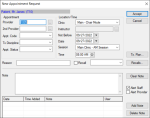
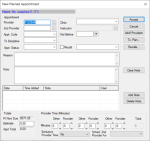
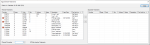

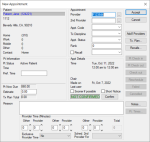
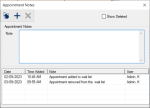
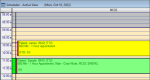
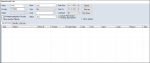
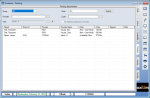
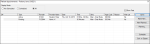

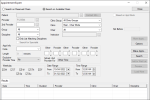
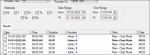
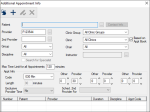
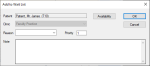
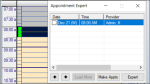
 ) arrows as necessary.
) arrows as necessary.